Using your Google My Business profile to Create Awareness and Drive Leads
As a small business using the internet for marketing or sales, aside from a great website optimized for SEO, the most essential asset you can create is a Google My Business (GMB) page. Your GMB page can be the most impactful piece of real estate on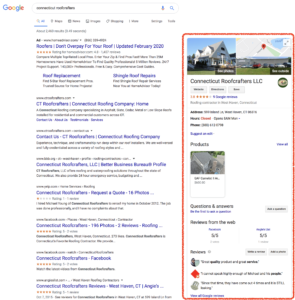 the Google Search results page; especially when it’s done right. And … it’s totally FREE!!
the Google Search results page; especially when it’s done right. And … it’s totally FREE!!
Your Google My Business profile occupies the upper right side of the Google Search Results page and readily communicates information most critical to potential buyers: your address, opening hours, phone number and website address, among other things. Any social media-savvy business owner can easily manage this powerful asset which allows your business to be more prominent on search results pages, presents accurate information about your offering and can feature marketing and promotional messages. Following is some advice and tips on using this valuable and no-cost asset.
Be Mindful of Scams
The first bit of advice is to watch out for the many companies that will try to exploit the popularity of Google My Business. Numerous Google My Business scams are known today, ranging from companies posing as Google to claim your listing for you to companies that will charge you to make sure your listing doesn’t become unverified (this can never happen) or companies presenting costly service platforms to do something most businesses are perfectly capable of doing themselves. The bottom line here is that if you have a Google My Business page, never, ever agree to pay a company to protect it or verify it or renew it.
Name, Address and Phone Number (NAP)
The most critical thing to do on your GMB profile is to populate all of your basic information. It’s super important to make sure the business Name, Address and Phone number (NAP) is consistent with your website, and other prominent locations on the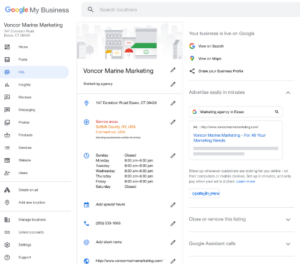 internet (business directories). Why? Because Google’s SEO algorithm presents businesses with NAP consistency higher in search page result listings than businesses with inconsistent NAP information.
internet (business directories). Why? Because Google’s SEO algorithm presents businesses with NAP consistency higher in search page result listings than businesses with inconsistent NAP information.
If you have a physical location that customers can go to, you’ll have to verify that information with Google. If you don’t, you can still get a local listing on GMB but you’ll be designated as a service-area business. If this applies to you, follow Google’s instructions on setting up a service-area business.
Next, you will enter contact information including a phone number or website for your business (Google also gives you the option of creating a down-and-dirty website, if you don’t have one – we build websites for small businesses as well).
After that, make sure your opening hours are properly represented; as you might imagine it is extremely frustrating to go to a store and find it closed when the hours posted online say it should be open. To this end, make sure you list holiday closures and/or seasonal hour changes (longer hours on Black Friday, for example).
Business Category
The next step in developing your GMB profile is to select your “business category” so prospective customers know what products or services you offer at your location.
Google has specific guidelines about choosing the correct category for your business, which you should read and follow as closely as possible. Generally, it’s best to choose a category that is as specific as possible but still represents your business as a whole. For example, if you own a pizza restaurant, it’s better to go with “Pizza restaurant” rather than just “restaurant.”
If your company does more than one thing, you can add multiple categories – you just need to be careful. Atticus Bookstore in New Haven lists “Bookstore” as their primary category but also lists “Coffeeshop” and “Cafe”, since that is a big part of their offering. Barnes & Noble, on the other hand, is only a “bookstore,” not also a “coffee shop”. They leave the coffee listing for Starbucks to handle.
Photos
As we all know, a picture says a thousand words so take advantage of the Add Photos feature to showcase your business. When setting up your GMB account, you can upload four different kinds of photos: profile photo, logo, cover photo, and additional photos.
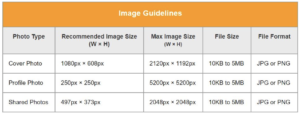 Each photo will automatically populate certain parts of your GMB page (for example, the cover photo will be the largest photo at the top), and they’ll appear in the photos section of your business when it comes up in search results and on Google Maps. It’s important to note that Google won’t necessarily choose your profile photo or your cover photo to appear first in your business listing, which can be frustrating. If you don’t like what Google is showing to potential customers, you can delete the image and choose different photos to upload.
Each photo will automatically populate certain parts of your GMB page (for example, the cover photo will be the largest photo at the top), and they’ll appear in the photos section of your business when it comes up in search results and on Google Maps. It’s important to note that Google won’t necessarily choose your profile photo or your cover photo to appear first in your business listing, which can be frustrating. If you don’t like what Google is showing to potential customers, you can delete the image and choose different photos to upload.
Choose clear photos that accurately represent your business. If necessary, hire a photographer for the key images on your profile; they can give you beautiful, compelling and professional images that are difficult to achieve as an amateur. Also, pay attention to the way your images may be cropped or resized on different sizes of screens. That fun picture of your smiling team will lose its effectiveness if everyone’s faces are cropped out.
Finally, make sure your photos meet Google’s file size and format requirements.
Monitor And Solicit Your Reviews
A key aspect of a GMB listing is the ability for customers to leave reviews and ratings. Reading through your reviews can give you valuable insights into the things that your customers like or dislike about your product or your company.
Google gives you the ability to respond to reviews. For positive reviews, thanking customers for their comments or adding a personalized note can show that you are engaged. The trickier part is responding to negative reviews, which requires care, 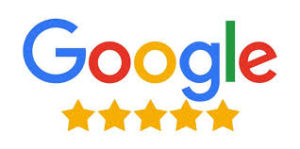 discipline and tact. The cardinal rule here: never, ever respond to a negative review when you’re angry. It’s easy to get hurt by things that people say or to dismiss their complaints as frivolous or unfounded (and they might be!). But it doesn’t do you any good to argue with a customer in full view of the public.
discipline and tact. The cardinal rule here: never, ever respond to a negative review when you’re angry. It’s easy to get hurt by things that people say or to dismiss their complaints as frivolous or unfounded (and they might be!). But it doesn’t do you any good to argue with a customer in full view of the public.
There are some things you should do. If a mistake was made, own up to it. If it’s something you can fix, do so. If a customer is unhappy about something you are in the process of fixing, let them know you are working on it. Keep your response short—no more than three sentences is a good general rule. Often, the most effective solution is to offer to discuss the matter in private: “I’m sorry your order was incorrect. I own this business, and customer satisfaction is our primary concern. Please contact me at this email address so we can find a solution for you.”
Have at least one other person read your response before you post it! It’s easy to be misunderstood on the internet, and a trusted friend or employee can let you know if your message is too harsh or doesn’t convey what you hoped it would.
One other tactic you might employ in the face of a negative review: implore satisfied customers who have yet to review your business to do so. Google Reviews are posted in the order received so two or three positive reviews can push that negative review down in the cue. And they will offset the impact on your “star rating”.
GMB Analytics
Google My Business provides a very useful native analytics platform called Insights. While we use custom analytics dashboards which pull in all other social media platforms for our customers, if your business is just using Google My Business, their Insights tool can be useful.
Google’s Insights contains six sections:
- How customers find your listing
- Where customers find you on Google
- Customer actions
- Direction requests
- Phone calls
- Photos
You can check out Google’s explanation of Insights to get a detailed look at each metric, but the platform can tell you things like how many customers found you by searching for your business directly or how many found you by searching for a category. It also contains information about the percentage of viewers who took certain actions, like clicking on your website link, calling your business or requesting directions.
Add Managers
As I near the end of this blog post, it does appear that while not overly complex, there can be a bit of time required to properly manage your GMB profile. This is why, if you are too busy or lack the technical ability to do all this, it might make sense to enlist colleagues, employees or others you trust to help. And Google has provided for this by allowing you to add managers to help with your GMB listing.
Once you claim your business on Google, you will be the primary owner, but you can grant access to employees, friends/family members or business partners to run your profile. You can do this by logging into your GMB account, select manage locations and then select users.
GMB provides three levels of access for people to help manage your profile: owners, managers, and communications managers. Owners have the most privileges – including adding and removing other owners or managers from the account. Managers are given the ability to update business information and view analytics data. Communications managers can post pictures and respond to reviews—two time-consuming tasks that can be very helpful for your business.
In closing, I will say that optimizing your Google My Business profile can go a long way toward enhancing your presence on a Google Search page. If you want advice or need help, please feel free to contact us.

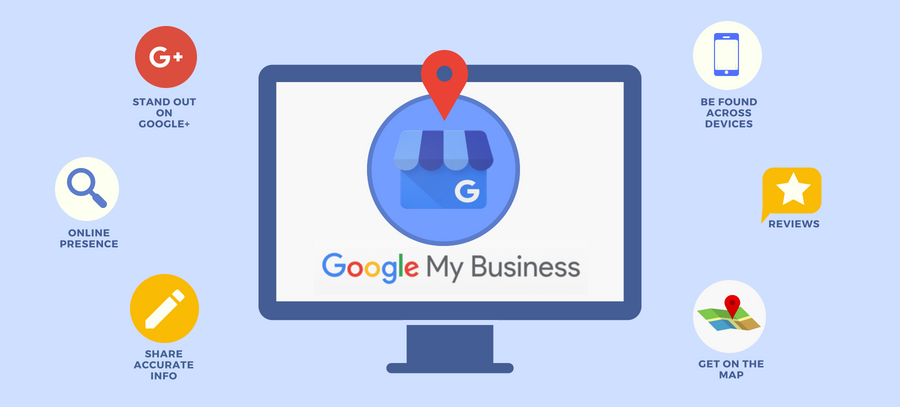
Recent Comments